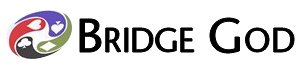
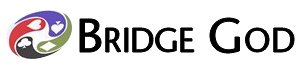
It might be necessary to turn Jaws off or other screen readers to avoid conflicts.
To gain familiarity with the interface we strongly recommend starting with a hand or two on bridgegod.com where you can play with the script against an AI without the need to set up a RealBridge session.
The script works almost the same on RealBridge and Bridgegod, just be aware that the functionality on bridgegod is limited so it only works as a starting point to get used to the key commands, usually with assistance from whoever installed the script, also you need to click space when opponents win a trick when you want them to continue.
Here is a link to a hand on bridgegod where you can play against an AI: Example hand to test
The program requires you use detailed card images on RealBridge, one click and although other languages work, english is recommended for texts on screen.
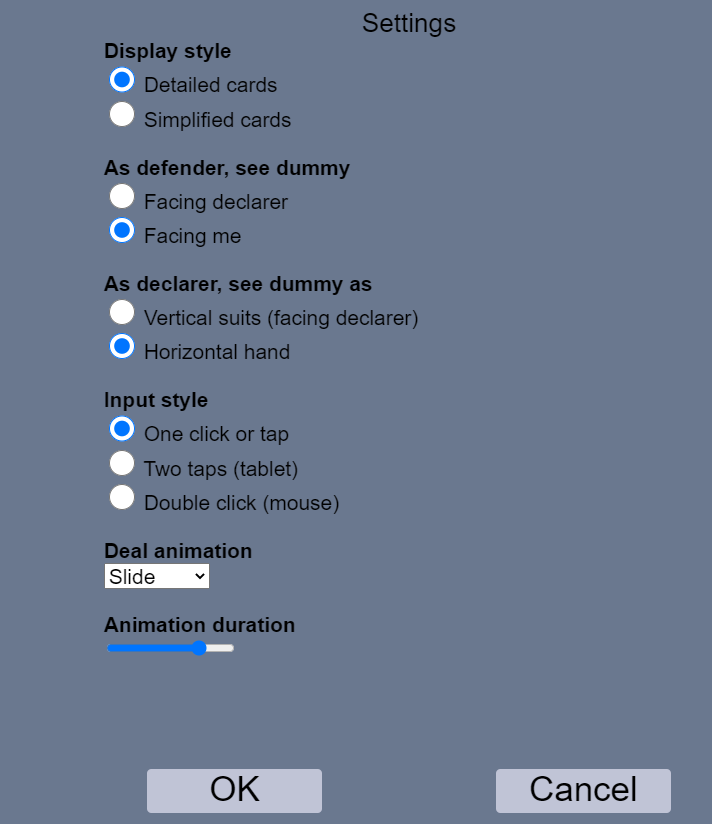
How to use it:
The program is designed to use audio and keyboard only, mouse shouldn't be required once the table is reached.
The program reads many things on the screen out loud, including cards in hand, therefore it is necessary to play with headphones or similar in order to avoid broadcasting our hand through microphone.
However reaching the table where you play is not solved yet, at the moment the recommended solution is that the game host reserves the seat for the player with visual problems using the configuration file (contact RealBridge if you need help here, it is really easy), when the seat is reserved, login will put the user directly into his seat. Alternatively an assistant could help the user to reach the playing table at the start of the season.
On any case some assistance is probably required to fill in the name and identification number, but only the first time RealBridge is used, afterwards it will be remembered. Also note that you can click F6 as a substitute for login button.
Once the playing table is reached, any reconnection will place the player back on the seat he was using last time, so it shouldn't be needed to do it more than once.
The program will automatically read any bid made and any card played out loud.
Finally, on rare cases there is some lag in the audio that starts accumulating, the best solution for this at the moment is to perform a connection reset. To do so click on F5 to reload the page, and after waiting a few seconds, click on F6 to login, you should have now a fresh connection sitting on same seat.
The keys can be edited easily on the code, simply go to dashboard, and select the script. The very first thing on the code are the keys, and there are a few instructions on how to change them.
Final notes: Opponent's claims and undo requests are handled by automatically clicking on yes, that is, partner is left with the responsibility to accept or decline. This could be abused by opponents who could claim on defence tricks that do not belong to them, but director should be ready to adjust if that ever happens.
Also note that if the web cursor is ever on a text input element (alert text, chat, login name or the like) keyboard commands will stop working to allow the player to type freely, usually you can leave that area clicking on Tab.